AStep-by-StepGuidetoInstallingtheWindows7OperatingSystem(MastertheInstallationProcesswithEase)
Installinganewoperatingsystemonyourcomputercanseemlikeadauntingtask,especiallyifyouarenotfamiliarwiththeprocess.However,withtherightguidance,installingtheWindows7operatingsystemcanbeabreeze.Inthisarticle,wewillprovideyouwithastep-by-stepguidetohelpyousuccessfullyinstallWindows7onyourcomputer.Byfollowingtheseinstructions,youwillhaveyournewoperatingsystemupandrunninginnotime.

1.CheckingSystemRequirements

-EnsurethatyourcomputermeetstheminimumsystemrequirementsforWindows7installation.
-Verifytheprocessorspeed,RAMcapacity,availablestoragespace,andgraphicscardcompatibility.
2.ObtainingaCopyofWindows7
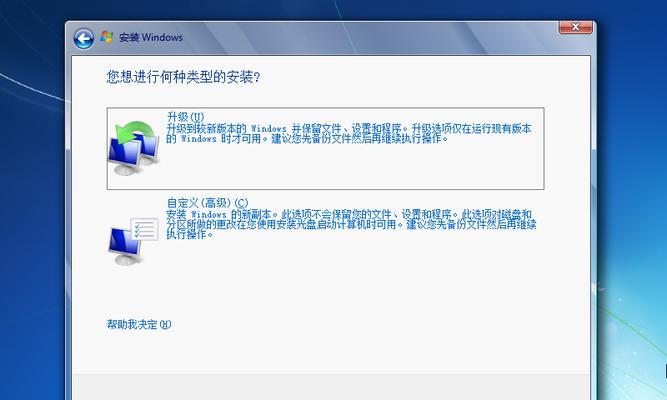
-PurchasealegitimatecopyofWindows7fromanauthorizedretailerordownloaditfromtheofficialMicrosoftwebsite.
-Makesuretochoosethecorrectversion(e.g.,HomePremium,Professional,Ultimate)basedonyourneeds.
3.BackingUpImportantData
-BeforeinstallingWindows7,itiscrucialtobackupallyourimportantfilesanddatatoanexternalstoragedeviceorcloudservice.
-Thisstepensuresthatyourdataremainssafeandcanbeeasilyrestoredincaseofanyunforeseenissuesduringtheinstallationprocess.
4.CreatinganInstallationMedia
-BurntheWindows7ISOfileontoaDVDorcreateabootableUSBdriveusingspecializedsoftware.
-Thiswillserveasyourinstallationmediaandallowyoutoinstalltheoperatingsystemonyourcomputer.
5.ConfiguringBIOSSettings
-RestartyourcomputerandentertheBIOSsettingsbypressingaspecifickey(usuallyDelorF2)duringtheboot-upprocess.
-Configurethebootordertoprioritizeyourinstallationmedia(DVDorUSBdrive)overtheharddrive.
6.BootingfromInstallationMedia
-InserttheWindows7installationmediaintoyourcomputerandrestartit.
-Followtheon-screenpromptstobootfromtheinstallationmediaandbegintheWindows7installationprocess.
7.SelectingLanguageandRegionSettings
-Chooseyourpreferredlanguage,timeformat,andkeyboardlayouttopersonalizeyourWindows7installation.
-Thesesettingswilldeterminethedefaultlanguageandregionaloptionsforyouroperatingsystem.
8.AcceptingtheLicenseAgreement
-Readthroughthelicenseagreementandclickonthe"Iaccept"buttontoproceedwiththeinstallationprocess.
-Itisimportanttounderstandandagreetothetermsoutlinedinthelicenseagreementbeforecontinuing.
9.ChoosingInstallationType
-Selectthetypeofinstallationyouwant–"Upgrade"or"Custom."
-TheupgradeoptionallowsyoutoinstallWindows7whilepreservingyourfilesandsettings,whilethecustomoptionperformsacleaninstallation.
10.SelectingInstallationLocation
-ChoosethediskpartitionorharddrivewhereyouwanttoinstallWindows7.
-Ifnecessary,createanewpartitionordeleteexistingpartitionstoallocatespaceforthenewoperatingsystem.
11.InstallingWindows7
-Waitfortheinstallationprocesstocomplete,duringwhichyourcomputermayrestartmultipletimes.
-Followtheon-screeninstructionstoprovidenecessaryinformation,suchasusernameandcomputername.
12.SettingupUserAccounts
-CreateauseraccountandpasswordtosecureyourWindows7system.
-Youcanalsochoosewhethertoenableautomaticloginorrequireuserstoentertheirpasswordsateachstartup.
13.InstallingDeviceDriversandUpdates
-Aftercompletingtheinstallation,connecttotheinternetandinstallthenecessarydevicedriversforyourhardwarecomponents.
-VisittheWindowsUpdatesettingstodownloadandinstallthelatestupdatestoenhancesystemsecurityandperformance.
14.CustomizingWindows7
-PersonalizeyourWindows7experiencebyadjustingsettingssuchasdesktopbackground,theme,andscreenresolution.
-ExploretheControlPanelandothersystemsettingstocustomizeyouroperatingsystemtoyourpreferences.
15.FinalizingtheInstallation
-Restartyourcomputertoensurethatallchangestakeeffectandcompletetheinstallationprocess.
-Congratulations!YouhavesuccessfullyinstalledWindows7onyourcomputer.
InstallingtheWindows7operatingsystemmayseemlikeacomplextask,butbyfollowingthisstep-by-stepguide,youcaneasilynavigatethroughtheinstallationprocess.Remembertocheckyoursystemrequirements,backupyourdata,createaninstallationmedia,configureBIOSsettings,andfollowthepromptsduringtheinstallation.Withalittlepatienceandattentiontodetail,youwillhaveafullyfunctioningWindows7systemthatmeetsyourcomputingneeds.Enjoyexploringthefeaturesandbenefitsofthispopularoperatingsystem!
作者:游客本文地址:https://kinghero.com.cn/post/4277.html发布于 06-27
文章转载或复制请以超链接形式并注明出处智酷天地
